

I know how to do this pretty well since I have partitioned my hard drive countless times. There are many advantages to having multiple partitions, mainly decreased seek time. By splitting up your hard drive, your computer only has to look through small segments of it, rather than your entire 20+ gig drive every time you open a semi fragmented file. Also, only one partition can be corrupted at a time, so it is very easy to back up your files... but who cares about that, right?
Step 1 |
Back up all your software on a CD or other removable media, over the network, or by some other means. Be creative! |
|
Step 2 |
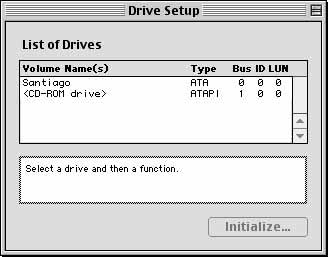 |
Initialize your hard drive and format your hard drive accordingly, using disk setup. You will have to be running off of a bootable CD... it wouldn't be good to initialize a hard drive with an active system folder... When you choose to initialize your hard drive, you will specify how many partitions you want, what format, etc. This will vary depending on what you want. If you want to dual boot with Linux, for example, you will need one Apple HFS+ partition for MacOS, one LinuxPPC partition for swap, and one Apple Unix partition for your actual linux install. |
Step 3 |
Restore your software. Copy your original software onto your new partitions, and you're done! |