Text Dancing Movie
PowerpointBesides helping you to create a slide show, Powerpoint presentations can be saved as a small (file size) movie. |
||||||
| 1 | 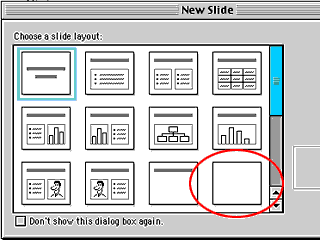 |
Open Powerpoint and choose the blank slide layout. We'll build this first slide show movie from scratch. Note the many template possibilities; to add charts, tables, images and bulleted lists. Powerpoint also has a Project Gallery with a wide array of predesigned Themes to choose from. |
||||
|
|
||||||
| 2 |
|
Decide or determine the dimensions of your movie. For our splash screen, 3 possibilities:
Choose Page Setup... from the File menu and enter your choice into the width and height fields. Orientation for a text movie is probably best as Landscape. |
||||
|
|
||||||
| 3 |
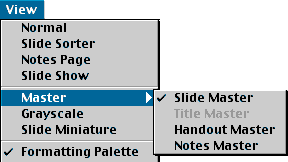 |
Backgrounds, fonts and font
colors can be changed globally in the Slide Master view. Any element on the Master slide will appear on every slide in the slide show/movie. |
||||
|
|
||||||
| 4 | 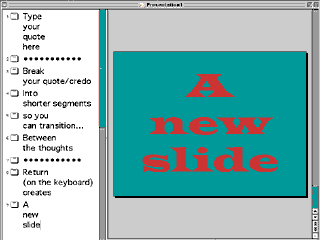 |
Creating Slides Type your quote into the left hand column of the Normal View. Break your quote/credo into shorter segments so you can transition between thoughts. To create a new slide, hit Return on the keyboard. Navigate to another slide by clicking the small slide icon alongside its text. |
||||
|
|
||||||
| 5 | 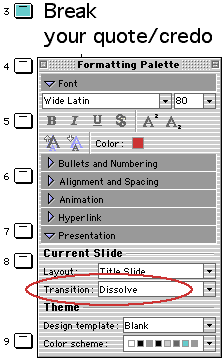 |
Transitions between slides K.I.S.S. applies here. Consider the best way to display and integrate your quote, tastefully and coherently. To further tweak your Transition, choose Slide Transition... from the Slide Show menu.
|
||||
|
|
||||||
| 6 | 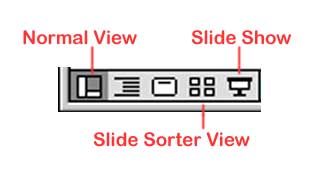 |
In the bottom left hand corner of the window, a choice of views Normal View is best for creating slides, entering text, tweaking the fonts, colors and transitions. Slide Show Sorter will allow you to quickly rearrange the slides, see the transitions, and eyeball text positioning and size from slide to slide. Slide Show previews your slide show full screen. |
||||
Making a Movie...Once you are satisfied with your slide show, you can export a movie with the same transitions. |
||||
| 1 | 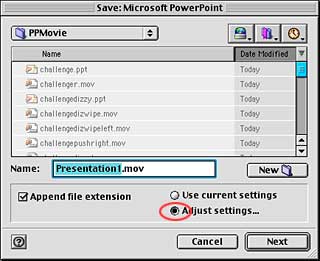 |
Choose Make Movie... from the
File menu. Navigate to your folder and name it "quoteXX.mov" Choose to Adjust settings... and click the Next button. |
||
|
|
||||
| 2 | 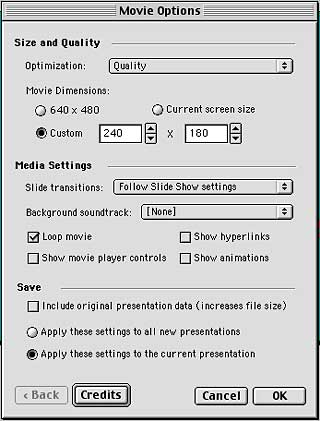 |
Optimize for Quality. Match up your target dimensions for the final movie. When your Movie Options match these, click OK. Your movie will be rendered to your folder. Double-clicking on the icon will Open it in QuickTime Player to view. |
||