
|
Blending your Quote movie into your Splash page This project may require a couple of attempts to get it just right. In fact, if you have stumbled upon this outdated page. You are probably looking for the shortcut past this assignment. There is always a better way... |
||
| 1 |
|
In Photoshop Save your Splash page for the Web... as a .jpg or .gif. Open this saved version. Double-click the Marquee Tool to set the Fixed Size to the dimensions of your intended movie.
Drag some guides from the Rulers
(Command-R) to help with exact positioning. Once the marquee is aligned, copy this selected portion (Command-C), create a new document (Command-N), and paste (Command-V) it into the new document window. Save as a .jpg or .gif into your folder. |
| 2 |
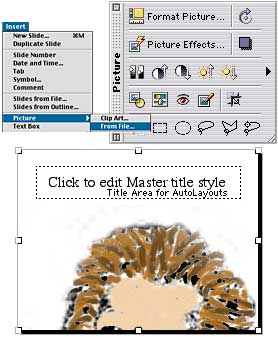 |
In Powerpoint Open your Powerpoint slideshow/movie and choose Master->Slide Master from the View menu. Placing your image on the Slide Master will assure that your background image will remain stationary and visible on each slide. Choose Picture-> ...From File from the Insert menu. Navigate to choose your freshly saved slice. Position the image on the slide. You may need to resize it as well. The Picture Toolbar has a variety of options to alter your image, FYI. Test it as a slide show. |
| 3 |
When you are satisfied with your slide show and transitions, choose Make Movie from the File menu. We'll place this movie with the other pieces of your Splash screen into a table soon. |
|