HTML tags
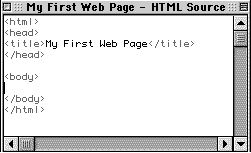
For still images and graphics: The HTML text file must exist in the same folder as the artwork, otherwise a path must describe its location. The ALT tag describes your image for those that browse without loading images or on older text based browsers. If you've saved your image to the .jpg or .jpeg format, the suffix .jpg or .jpeg will replace .gif. |
For Quicktime Movies: This set of tags and parameters tell the browser to begin playing the movie file as soon as it is able. A movie's filename ends in .mov so the browser understands how to display it. CONTROLLER="FALSE" will tell the browser not to show the movie controller. Likewise, if the movie shouldn't start playing immediately, change that parameter to AUTOPLAY="FALSE" |
Test, test, test!
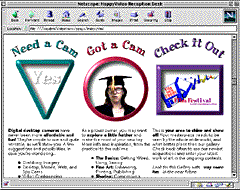
Upload the page to your Internet Service Provider (ISP)
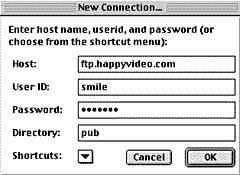
Once you've created and tested your page, transfer it to your Internet account using an FTP software tool. Your ISP or free web page provider will have detailed instructions on how and where to 'upload' your finished web page in its directory of files.
The 'path' to this web page now located in their directory becomes the URL or address/ location of your page on the World Wide Web. The 'http://' of a URL stands for HyperText Transfer Protocol, followed by the site address (www.happyvideo.com). The forward slashes represent another level (or 2) of folders followed by the file's name (usually with a suffix of .htm or .html). When you have successfully placed your page on your ISP's server, tell your friends to visit the URL/address, sit back, and bask in their compliments.